How to Share a Podcast: 7 Simple Steps (2022 Guide)
![[object Object]](https://cms.podkite.com/wp-content/uploads/2020/07/How-to-Share-a-Podcast-1.jpg)
Want to know how to share a podcast?
Then you’re in the right place.
Because today I’m going to show you the exact steps you need to take to bring your podcast in front of your audience.
The best part?
I’ll show you a way to share your podcast which allows you to skip through all these steps at the end of this post.
So stay tuned!
Here are the things you’re about to learn:
- How To Generate a Link To Your Podcast
- How To Share a Podcast Show
- How To Share a Specific Episode
- How To Share Your Podcast with One Link
Let’s dive right in.
How To Generate a Link To Your Podcast
In this section, I’m going to show you how to generate a link to your podcast and its episodes on podcast apps.
To make this less overwhelming, I’m going to focus on the three most popular and uprising podcast apps: Apple Podcasts, Spotify, and Google Podcasts.
Next thing you know, you’d be able to share this link on your favorite social media platforms and websites. All without even leaving the podcast app.
That said, as promised, here are the 7 simple steps to share your podcast and episodes on each of the podcast apps.
How To Share a Podcast Show
Whether you’re looking to share your podcast show with your friends and family or promote it on social channels or websites, just follow these steps and you’ll be good to go.
Apple Podcasts
- Open Podcasts.
- Click on Library.
- Choose a podcast you want to share.
- Click on the purple “…” button under the podcast title and you will see a menu section pop up from the bottom of your screen.
- Tap on the Share button and you will see a number of icons on your screen.
- Swipe left to scroll through them and find the action or app you want to share the show with.
- Tap on the icon and you will be directed to a sharing page. A link to the podcast show will be generated automatically.
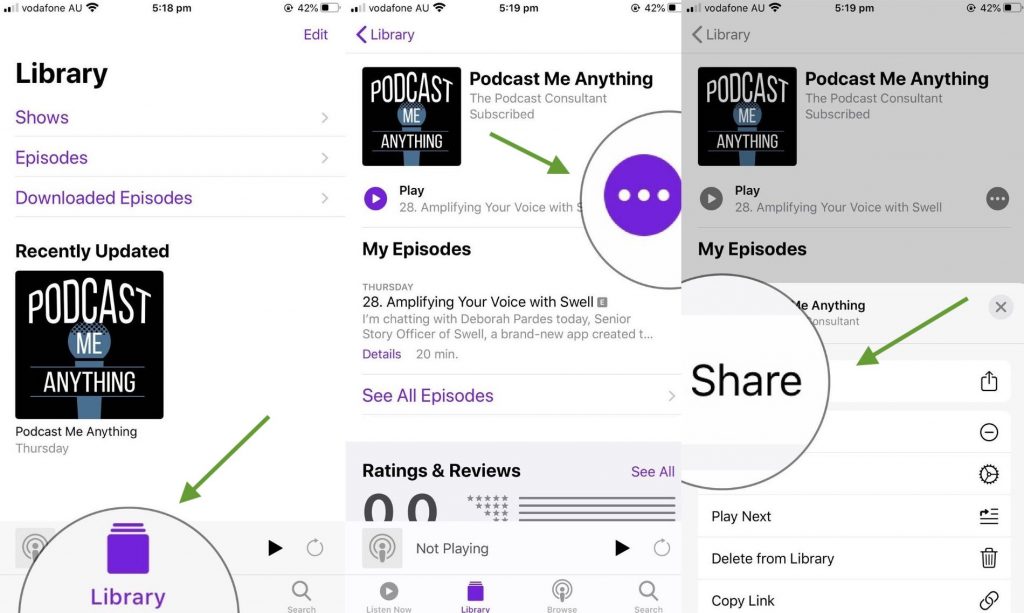
Spotify
- Open Spotify.
- Click on Your Library on the bottom right of your screen.
- Click on Podcasts, then Shows just beneath it.
- Select a podcast show you want to share.
- Tap on the white “…” button under the podcast title and you will see a menu pop up on your screen.
- Tap on the Share button and you will be directed to a page with multiple sharing options.
- Click and select the action or app you want to share the show with. A link to the podcast show will be generated automatically.
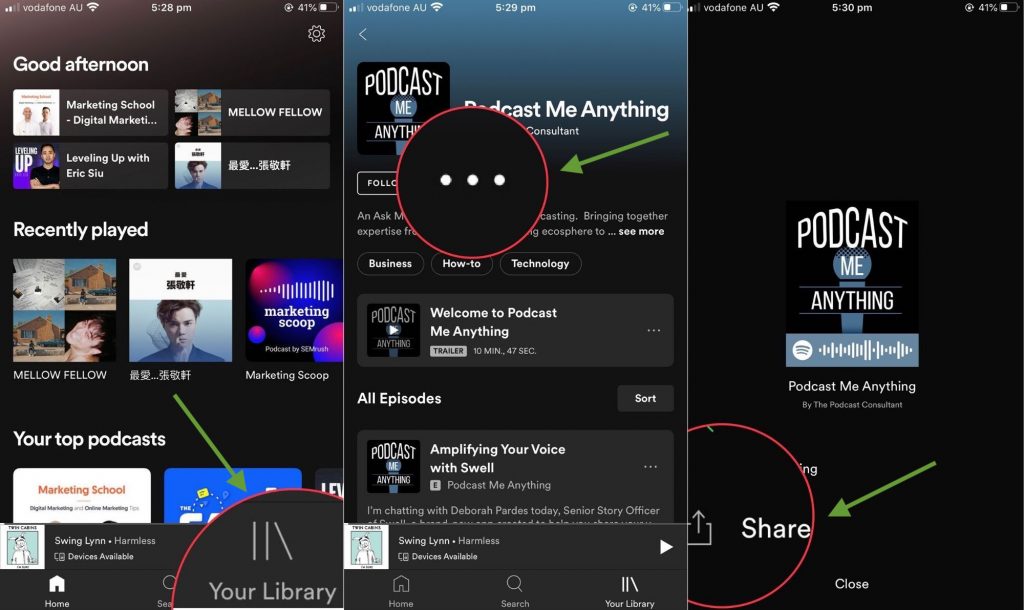
Google Podcasts
- Open Google Podcasts.
- Click on the home icon on the bottom of your screen.
- On the top of the page, scroll left or right to find the thumbnail of the podcast you want to share.
- Click on it to get to the podcast page.
- Tap on the share icon beneath the show title and you will see a menu section pop up from the bottom of your screen.
- Swipe left to scroll through and find the actions and apps you want to share the show with.
- Tap on the icon and you will be directed to a sharing page. A link to the podcast show will be generated automatically.
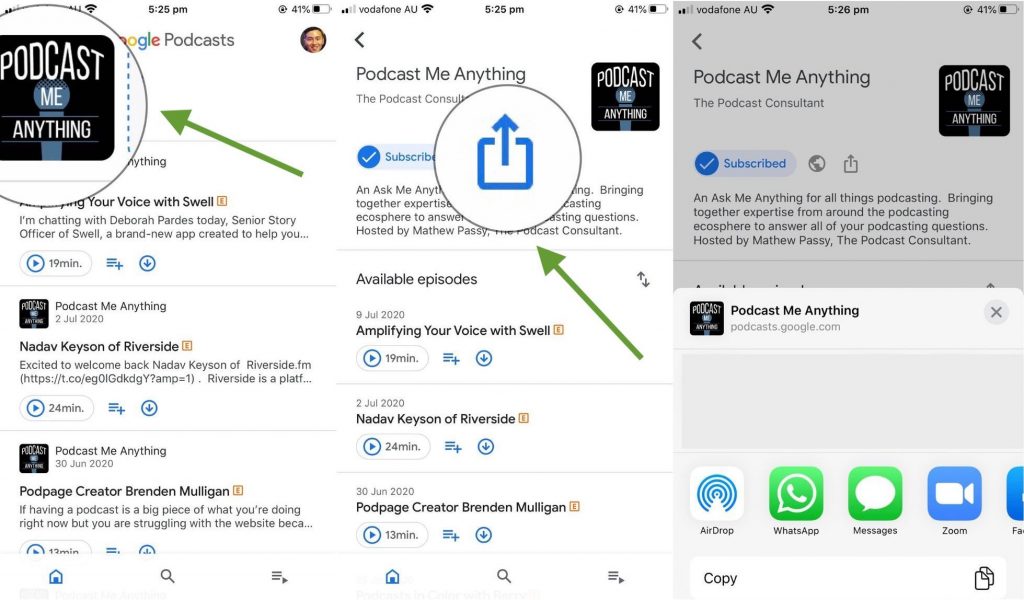
There you have it. Sounds easy and straightforward, right?
But now you might be asking: “What if I just want to share a particular episode of my podcast?”
Don’t worry, I got you covered.
How To Share a Specific Episode
A lot of times, you just want to share a specific episode of your podcast with your audience. Here’s how to do just that.
Apple Podcasts
- Open Podcasts.
- Click on Library.
- Choose an episode you want to share and tap on it.
- You will see a small bar appear on the bottom of your screen displaying the podcast title. Tap on it.
- Click on the purple “…” button in the bottom right corner and you will see a menu section pop up from the bottom of your screen.
- You can also 3D Touch an episode (in step 3) to bring up a menu as well.
- Alternatively, you can tap on the Details button on an episode, then click on the “…” button.
- Tap on the Share button and you will see a number of icons on your screen.
- Swipe left to scroll through them and find the action or app you want to share the episode with.
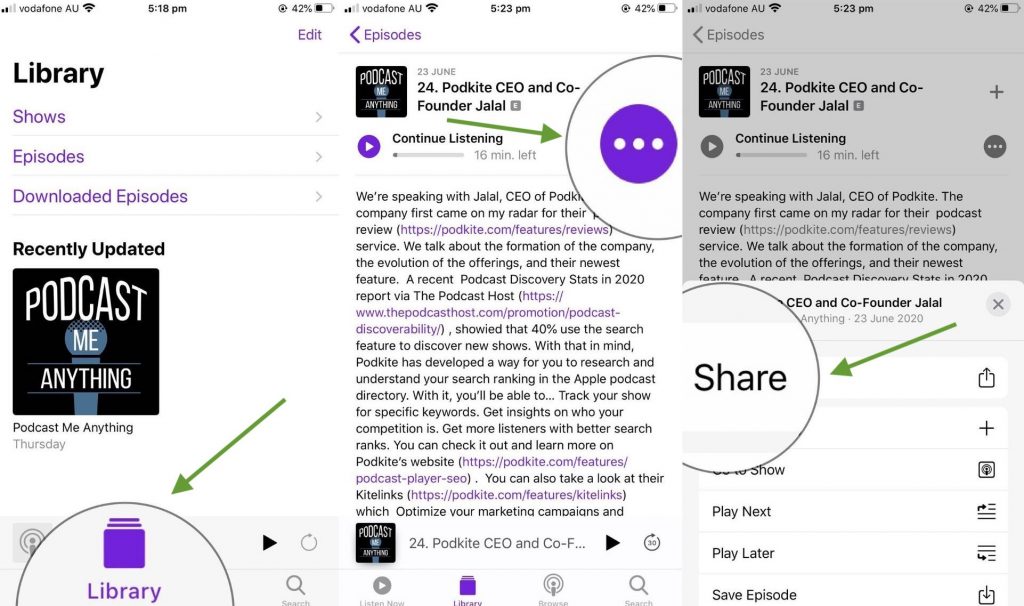
Spotify
- Open Spotify.
- Click on Your Library on the bottom right of your screen.
- Click on Podcasts.
- Tap on Episodes just beneath it.
- Select an episode you want to share.
- Tap on the small Share icon under the podcast title and you will see a menu pop up on your screen.
- On the episode page, you can also click on the white “…” button in the top right corner, then scroll down to find and select the Share button to trigger the same menu.
- Alternatively, you can tap on the white “…” button next to the episode title (in step 5) and do the same thing.
- Click and select the action or app you want to share the show with. A link to the podcast show will be generated automatically.
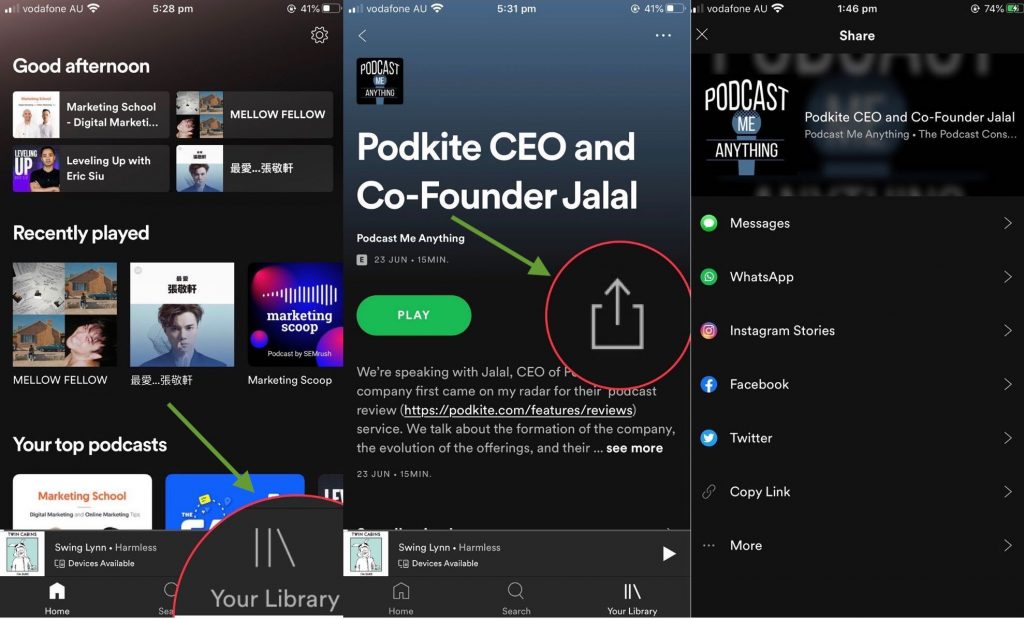
Google Podcasts
- Open Google Podcasts.
- Click on the home icon on the bottom of your screen.
- On the top of the page, scroll left or right to find and select the thumbnail of the podcast.
- Click on the episode you want to share.
- Tap on the share icon beneath the episode title and you will see a menu section pop up from the bottom of your screen.
- Alternatively, you can scroll down to find and select the episode you want to share on your home screen (see step 2). Then repeat step 5.
- Swipe left to scroll through and find the actions and apps you want to share the show with.
- Tap on the icon and you will be directed to a sharing page. A link to the podcast show will be generated automatically.
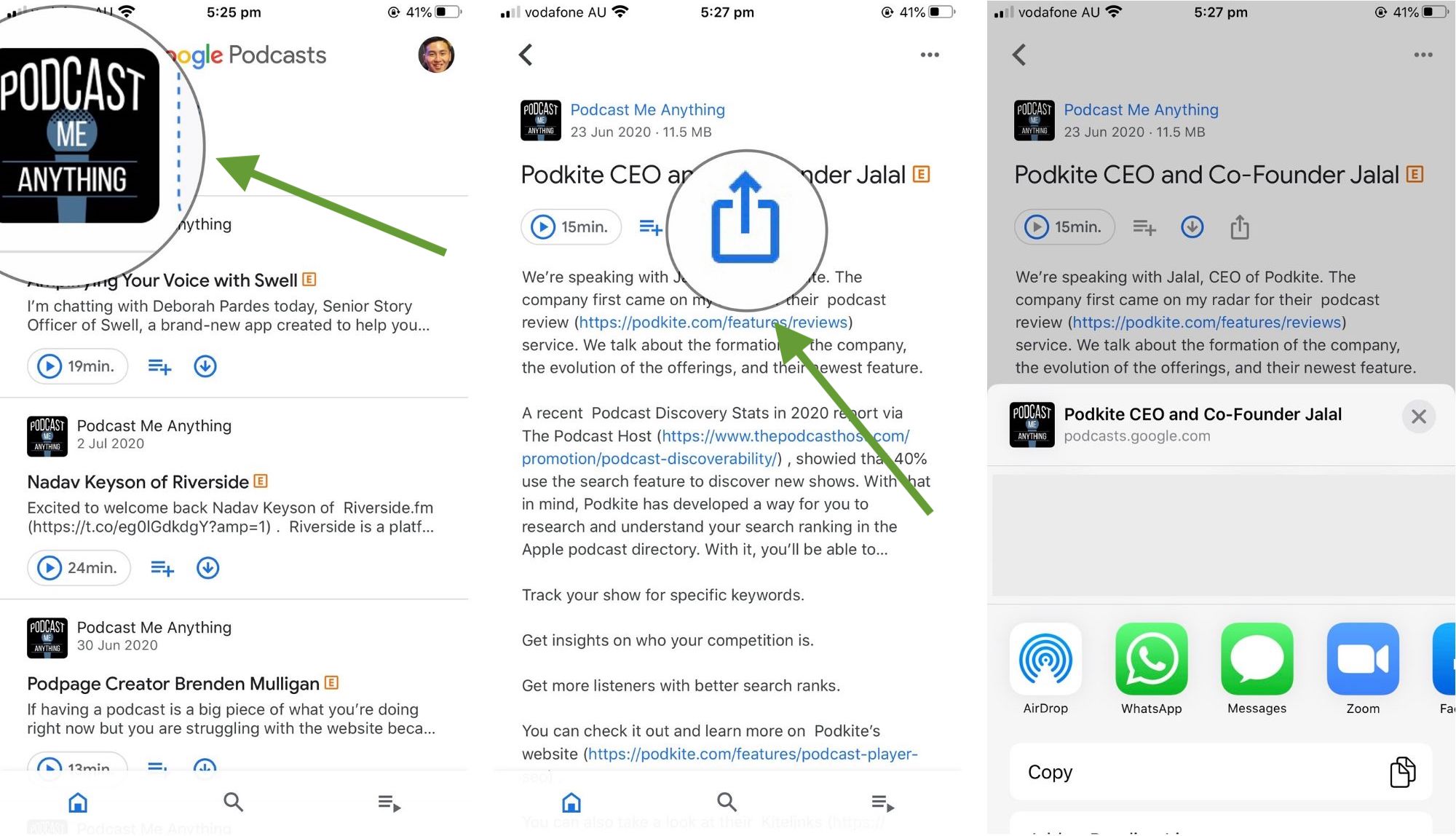
What if I told you there’s a way to automatically generate links on ALL podcast apps (including the other ones like Stitcher, Overcast, etc.) for you WITHOUT going through all the above steps?
As promised, I’ll let you in on a little-known way to do just that.
How To Share Your Podcast
with One Link
Still with me?
I’m sure one of your biggest frustrations when it comes to sharing your podcast is that people listen with different platforms and devices.
Hence you’ll be missing out on a large portion of potential listeners when there isn’t a universal link that works for all platforms and devices.
The good news is, there is now.
Kitelinks feature by Podkite automatically generates links to your podcast AND episodes on all podcast apps for you. It then combines all of this into one single link for you to share with your audience. The links are sorted and displayed depending on the visitor’s device. You’ll get full click stats. Smart – right?
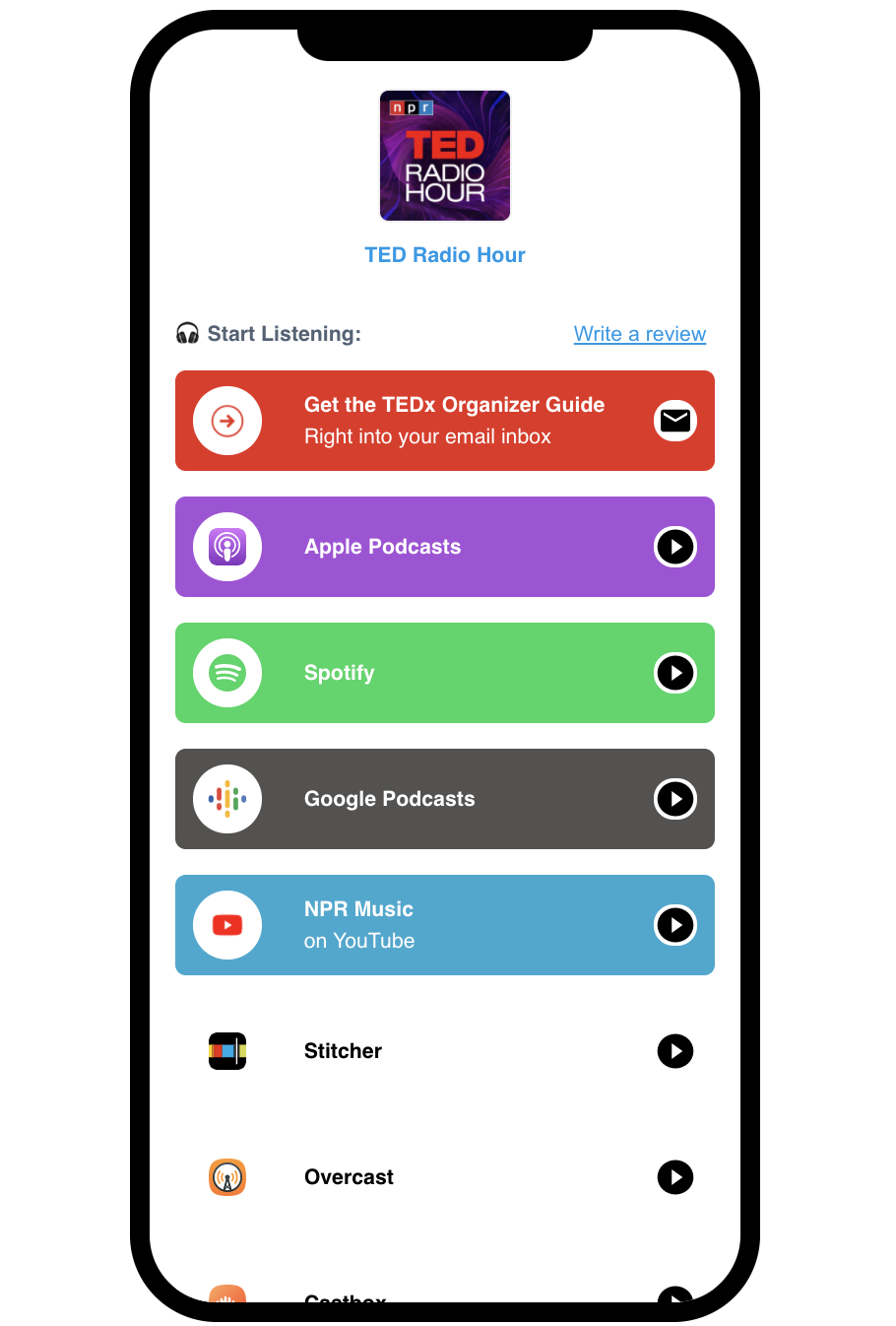
The best thing is, all you have to do is type in your podcast show title.
Sounds too good to be true? Give it a try and start typing the name of your show below.
Here’s The Next Step…
If you’ve tried and found the above steps helpful, why not share this with others as well?